If your SSRS report is using SSAS MDX datasets, the member uniquename is particularly useful to pass parameter values to drill-through MDX reports or for sorting based on key values. If Fields!Attribute.UniqueName is returning nothing or blank or null value in your report, then most likely you are missing the DIMENSION PROPERTIES clause in your MDX dataset query
Continue Reading
MDX
SSRS: Parameter Expression for MDX Datasets Having Role Playing Dimension
In SSRS report, when a report parameter is role playing dimension then the parameter value passed to each dataset has to be customized depending on the context in which the dimension is being used. In an earlier post, I explained how this is done in PerformancePoint dashboard. In this post an equivalent solution for reporting services is provided.
Continue ReadingPerformancePoint: Using Connection Formula to Pass Filter Values to Report Having Role Playing Dimension
Date dimension is inevitably used in most dashboards. Due to its role playing nature, a specific date dimension used as slicer in one report is different from the date dimension used for another report on the same dashboard page. For example sales reports are based on order date whereas delivery reports are based on delivery dates. On a dashboard that displays both sales and delivery reports, it would not be good for navigation purposes to have both order date and deliver date filters on the same page. The choice of which date dimension to use as filter among the available dates is a tactical decision. Having chosen a particular date dimension, the challenge is to provide filter value to those reports that use a different date dimension. This is where PerformancePoint filter Connection Formula comes into play as explained in the example below.
Continue ReadingSharePoint: MDX Expressions for PerformancePoint Filters
Dashboard filters is one of the key components of BI Platform that drive reports and KPI’s in various dashboards. MDX expressions to a great extent enables to customize PerformancePoint filters and enhance the end user experience.
First – a quick look at member selection option. Member selection is the easiest way to build dashboard filters which does not require MDX expressions (Screen capture 1). Member selection option allows to select specific members, although this is not usually recommended as the filter can become quite static. A better method is to select Children, Leaves or Descendants with additional option to include or exclude default member. For hierarchies, member selection option also allows selection members from a particular level of hierarchy.

Screen Capture 1 – Member Selection
While member selection option may be sufficient for some business scenarios, using MDX Expressions (Screen Capture 2) enables to customize dashboards without hardcoding the member selection.

Screen Capture 2 – MDX Expression Option for PerformancePoint Filters
Some common and often repeated dashboarding scenarios where MDX expressions for PerformancePoint filters are useful is discussed below
Display only members that have data
It’s not particularly intuitive for business users to select an item from drop down only to find that there is no data for the dashboard to display.
The following example uses FILTER function to select only Product Categories that have a sale.
FILTER([Product].[Category].Children,[Measures].[Internet Order Count] > 0)
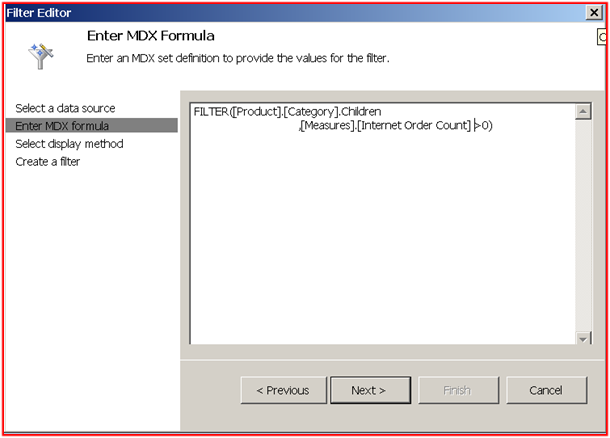
Screen Capture 3 – MDX Expression for PerformancePoint Filter
Display only last N time periods
Often business is only keen on trend analysis for the last few years. All time periods from beginning of time need not be displayed in dashboard.
The following MDX expression displays the last 4 fiscal years from current fiscal year. When the fiscal year changes so does the filter data. Note that for this MDX expression to work, the date dimension must have current attributes defined.
(EXISTS([Date].[Fiscal Year].Children,[Date].[Current Fiscal Year].&[Y]).Item(0).LAG(-4) : EXISTS([Date].[Fiscal Year].Children,[Date].[Current Fiscal Year].&[Y]).Item(0))
Display time periods in reverse chronology – latest dates first
Another common requirement for business users is to see the latest dates first.
Using the ORDER function in the previous MDX expression, the latest fiscal years can be displayed as the first item in the drop down.
ORDER((EXISTS([Date].[Fiscal Year].Children,[Date].[Current Fiscal Year].&[Y]).Item(0).LAG(-4)
: EXISTS([Date].[Fiscal Year].Children,[Date].[Current Fiscal Year].&[Y]).Item(0))
, [Date].[Fiscal Year].CurrentMember.Properties('key'),DESC)
Hide unknown members
It a good to handle unknown dimension members in datamarts which in turn helps to address data quality issues. However bad data need not be displayed in dashboard filters.
The following MDX expression gets all the Sales Reason members except the unknown members.
([Sales Reason].[Sales Reason].Children -[Sales Reason].[Sales Reason].&[UNAVAILABLE] -[Sales Reason].[Sales Reason].&[NOT APPLICABLE] -[Sales Reason].[Sales Reason].&[UNKNOWN])
The above examples demonstrate the ease with which seriously rocking PerformancePoint filters can be created using simple MDX expressions that create business friendly dashboards.
Benny Austin
SSAS: Using MDX to Calculate Snapshot Measures
In a data warehouse, Periodic Snapshot table is a type of fact table that “freezes” the measure value at recurring reporting periods. This enables reporting of measures AS AT a point in time. Periodic Snapshots are usually created from Transaction Fact tables that support reporting FOR the period. Using MDX it is possible to create snapshot values for measures from transaction fact without creating Periodic Snapshot tables.
Continue ReadingSSAS: MDX Calculated Measures that Require Date Comparison
Often there is requirement to calculate measures based on two different date dimensions. For e.g. how many orders that were delivered this month was actually ordered last month? How many orders were delivered in the same month as they were ordered? How many orders were carried forward to next month?
Using MDX set functions EXISTS(),FILTER() and Range operator these calculations can be easily achieved provided the Date Dimension conform to same key columns.
Continue ReadingAnalysis Service (SSAS) Vs. PowerPivot
This post compares Analysis Services and PowerPivot. Continue Reading…
Reporting Action in Analysis Services
Analysis Services allows cube browsers like Excel to fire events which are handled by the Actions defined in the cube. In this blog post, I will explain a specific type of cube action called Reporting Action. Reporting Action enables information consumers to fire a SQL Server Report when a specific condition is met while browsing the cube. Continue Reading